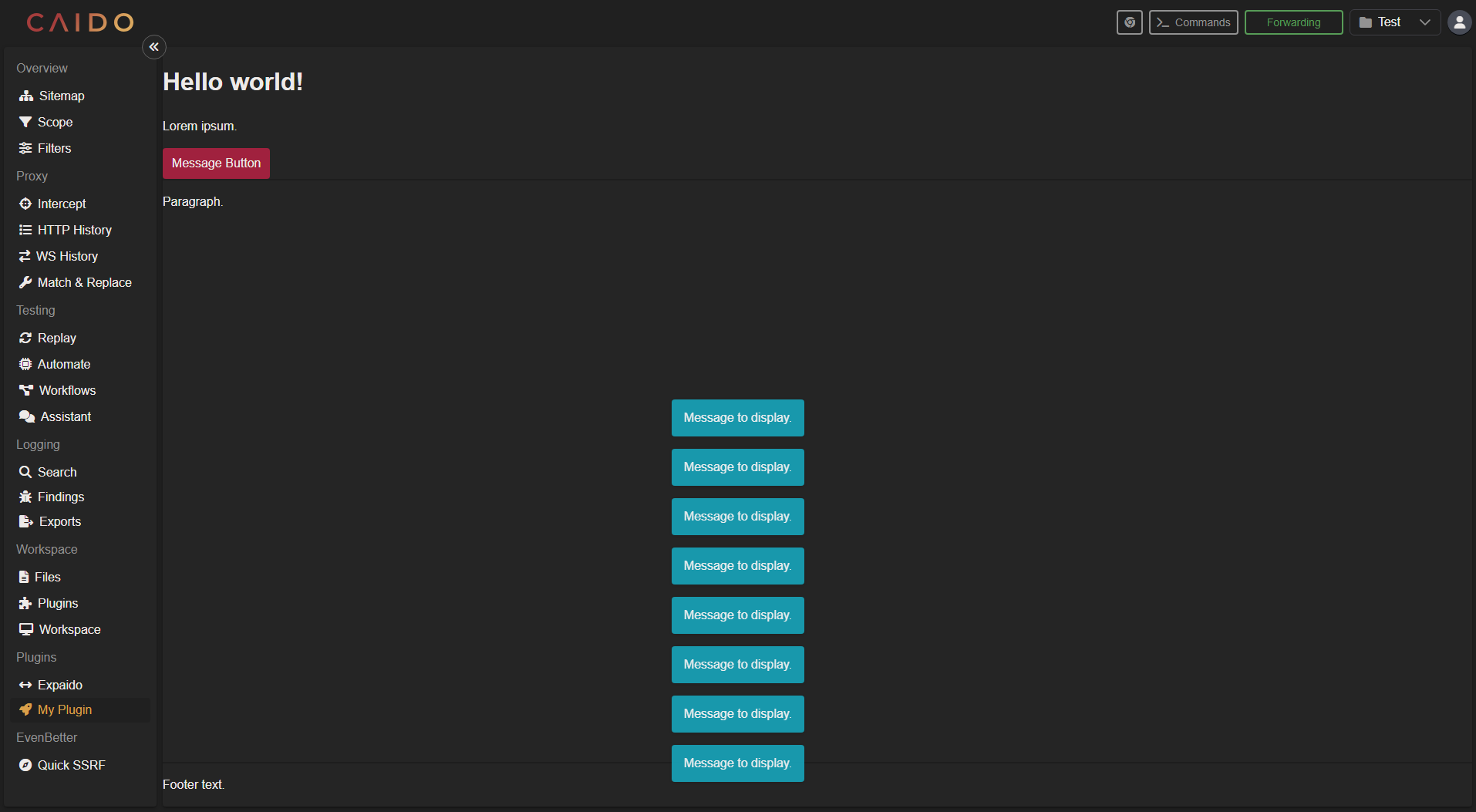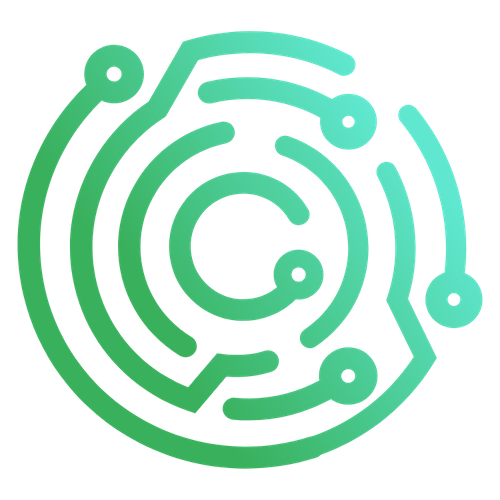Creating a Page
Plugin pages provide a graphical user interface in the Caido application. There are multiple SDK objects and methods available to assist you in customization.
navigation
Used to create pages in the application and navigate to them.
Adding a Page
sdk.navigation.addPage("/my-plugin-page", {
body: card;
topbar: bar;
});This creates a page of which the contents are the card you will learn how to create below.
The topbar property is optional and appears to the right of the Caido logo in the top-left corner.
WARNING
The inclusion of a topbar will remove the Browser button, >_Commands button, Forwarding/Queuing button, Project Dropdown Menu and Account Menu from the top-right corner of the Caido UI in your plugin page.
Navigating to a Page
sdk.navigation.goTo("/my-plugin-page");sidebar
Used to add an entry to the left-hand navigation menu in the Caido user-interface to navigate between pages.
sdk.sidebar.registerItem("My Plugin", "/my-plugin-page", {
icon: "fas fa-rocket",
});The icon property is optional and adds a FontAwesome icon at the leading side of the button.
INFO
- The
groupproperty is optional and dictates which category the entry will be under in the left-hand side menu. - The
isExternalproperty is optional and takes a boolean value of true if the path points to an external URL.
ui
Used to create visual elements. Content options for each element are also provided. These elements provide a way to sectionalize the user-interface of your plugin.
Creating a Button
const deleteButton = sdk.ui.button({
variant: "primary",
label: "Delete",
trailingIcon: "fas fa-trash-can",
size: "small",
});All button properties are optional and include:
variant- Specifies the button type and can have a value of"primary","secondary"or"tertiary".label- Specifies the inner string within the button.leadingIcon- Adds an icon at the leading side of the button.trailingIcon- Addsan icon at the trailing side of the button.size- Specifies the button size and can have a value of"small","medium"or"large".
Creating a Card
const card = sdk.ui.card({
header: headerContainer,
body: bodyText,
footer: footerText,
});A card is a layout component. Similar to an HTML file, Cards consist of header, body and footer properties.
All properties are optional. The value of each property is a defined HTML element.
TIP
To use multiple HTML elements, combine them using <div></div> tags:
import type { Caido } from "@caido/sdk-frontend";
import type { API } from "starterkit-plugin-backend";
export type CaidoSDK = Caido<API>;
const createPage = (sdk: CaidoSDK) => {
const headerText = document.createElement("h1");
headerText.textContent = "Hello world!";
const subText = document.createElement("p");
subText.textContent = "Lorem ipsum.";
const bodyText = document.createElement("p");
bodyText.textContent = "Paragraph.";
const footerText = document.createElement("p");
footerText.textContent = "Footer text.";
const headerContainer = document.createElement("div");
headerContainer.appendChild(headerText);
headerContainer.appendChild(subText);
const bar = document.createElement("p");
bar.textContent = "Topbar.";
const card = sdk.ui.card({
header: headerContainer,
body: bodyText,
footer: footerText,
});
sdk.navigation.addPage("/my-plugin-page", {
body: card,
topbar: bar,
});
};
export const init = (sdk: CaidoSDK) => {
// Register commands
// Commands are registered with a unique identifier and a handler function
// The run function is called when the command is executed
// These commands can be registered in various places like command palette, context menu, etc.
// Register page
createPage(sdk);
// Register sidebar
sdk.sidebar.registerItem("My Plugin", "/my-plugin-page", {
icon: "fas fa-rocket",
});
};The init function contains the createPage(sdk) function to register the page and the .registerItem method to make it available in the sidebar when the plugin initializes.
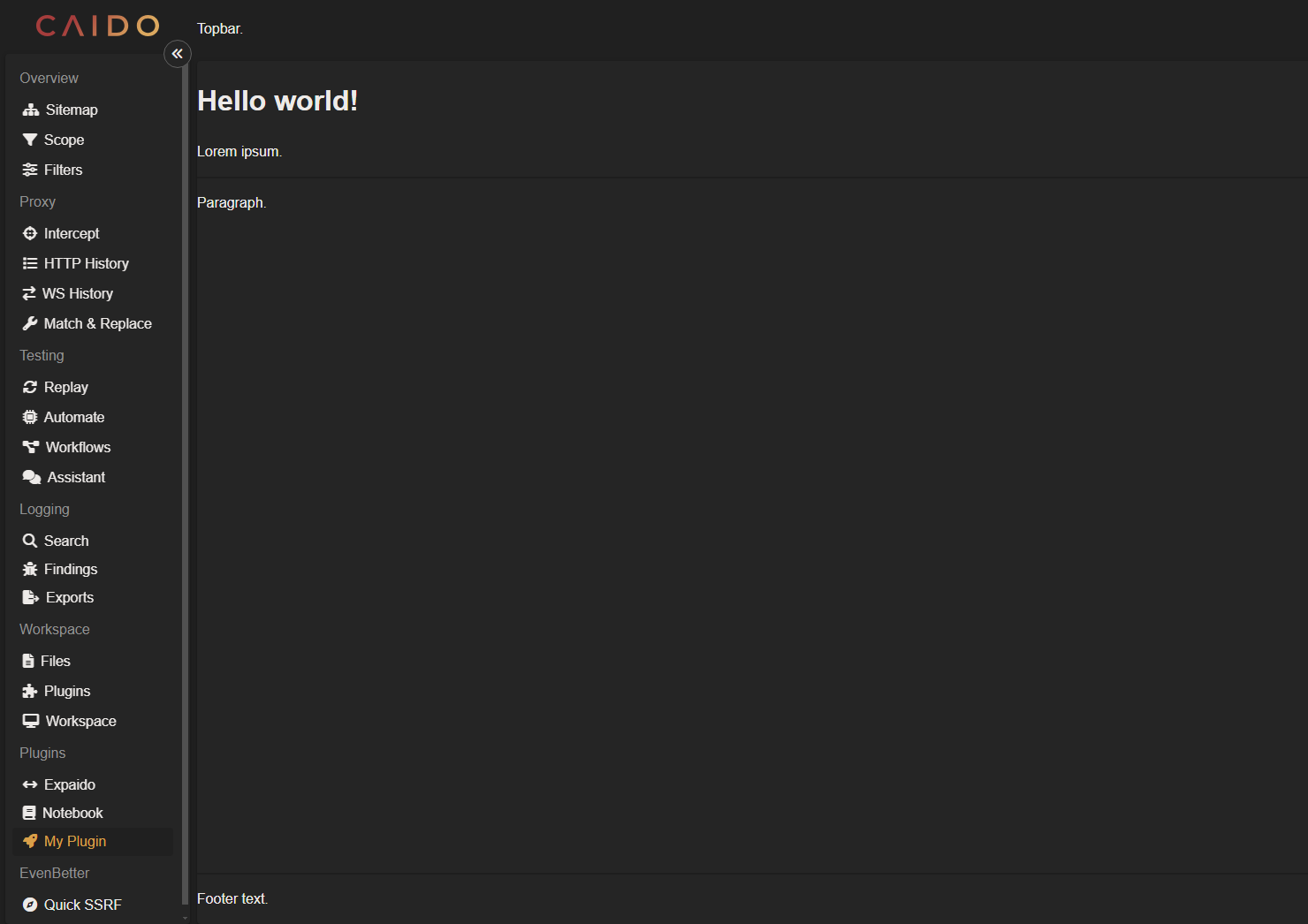
Creating a Well
const well = sdk.ui.well({
header: title,
body: paragraph,
footer: advisory,
});A well is a layout component. Wells are similar to cards in that they consist of header, body and footer properties.
All properties are optional. The value of each property is a defined HTML element.
Creating a Request Editor
const reqEditor = sdk.ui.httpRequestEditor();
const reqEditorPane = reqEditor.getElement();Creating a Response Editor
const respEditor = sdk.ui.httpResponseEditor();
const respEditorPane = respEditor.getElement();TIP
For an example of a page with request and response editors, expand the following:
Example
import type { Caido } from "@caido/sdk-frontend";
import type { API } from "starterkit-plugin-backend";
export type CaidoSDK = Caido<API>;
const createPage = (sdk: CaidoSDK) => {
const headerText = document.createElement("h1");
headerText.textContent = "Hello world!";
const subText = document.createElement("p");
subText.textContent = "Lorem ipsum.";
const bodyText = document.createElement("p");
bodyText.textContent = "Paragraph.";
const reqEditor = sdk.ui.httpRequestEditor();
const reqEditorPane = reqEditor.getElement();
const respEditor = sdk.ui.httpResponseEditor();
const respEditorPane = respEditor.getElement();
const footerText = document.createElement("p");
footerText.textContent = "Footer text.";
const headerContainer = document.createElement("div");
headerContainer.appendChild(headerText);
headerContainer.appendChild(subText);
const bodyContainer = document.createElement("div");
bodyContainer.appendChild(bodyText);
const editorsContainer = document.createElement("div");
editorsContainer.classList.add("editors-container");
reqEditorPane.classList.add("editor-pane");
respEditorPane.classList.add("editor-pane");
editorsContainer.appendChild(reqEditorPane);
editorsContainer.appendChild(respEditorPane);
bodyContainer.appendChild(editorsContainer);
const bar = document.createElement("p");
bar.textContent = "Topbar.";
const card = sdk.ui.card({
header: headerContainer,
body: bodyContainer,
footer: footerText,
});
sdk.navigation.addPage("/my-plugin-page", {
body: card,
topbar: bar,
});
};
export const init = (sdk: CaidoSDK) => {
createPage(sdk);
sdk.sidebar.registerItem("My Plugin", "/my-plugin-page", {
icon: "fas fa-rocket",
});
};TIP
To view the CSS rules of the editors shown below, expand the following:
Example
.editors-container {
display: flex;
flex-direction: row;
justify-content: space-between;
width: 100%;
height: 100%;
}
.editor-pane {
flex: 1;
min-width: 300px;
min-height: 500px;
margin: 0 10px;
}
.editor-pane h2 {
margin: 0;
padding: 10px;
border-radius: 4px;
}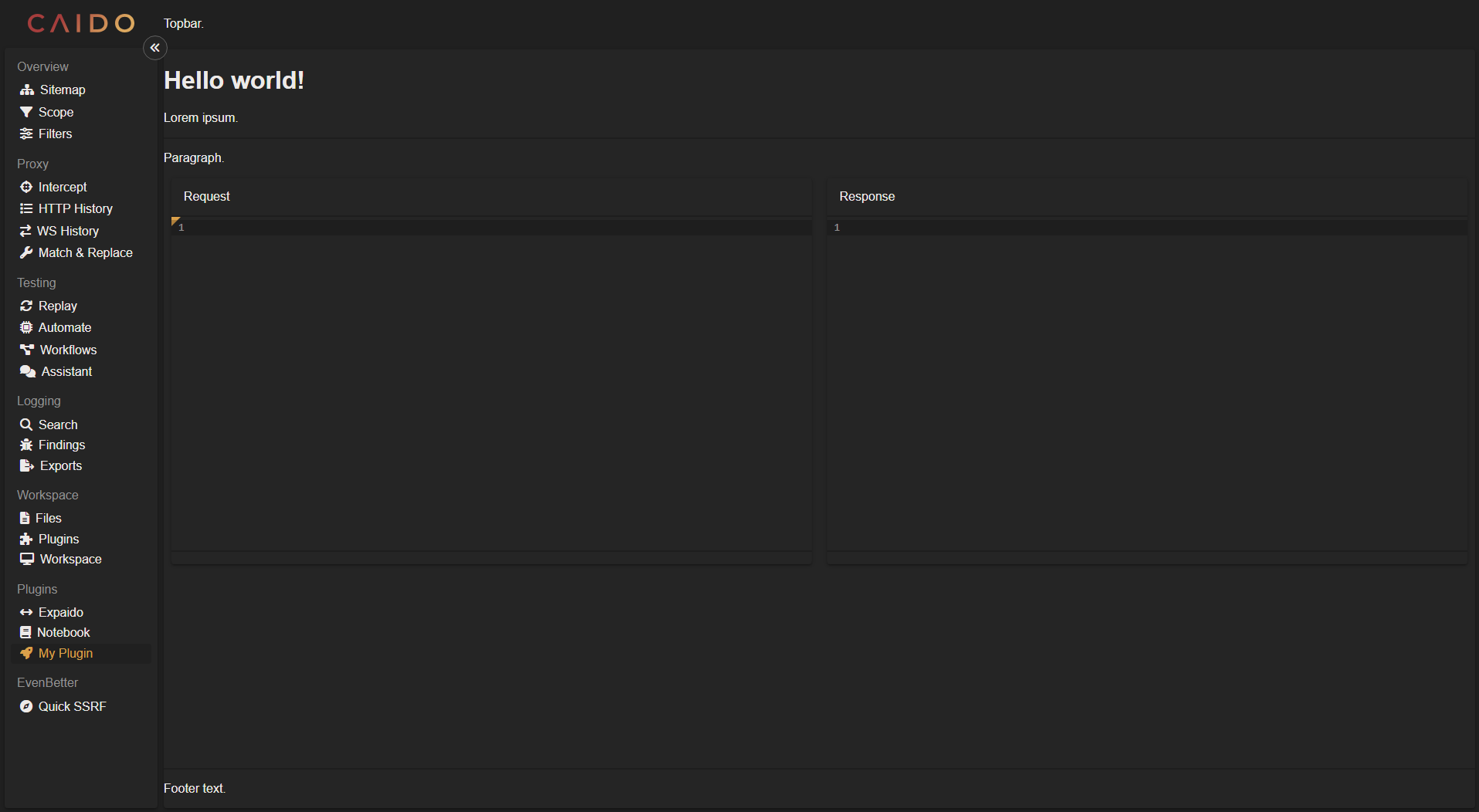
window
Used to interact with text within the application environment, allowing text selection, replacement, read permission designations, focusing and editor related messaging.
Interacting with Text Within Editors
let currentSelection = sdk.window.getActiveEditor()?.getSelectedText();This takes the value of the current highlight-selected text and stores it in a variable.
sdk.window
.getActiveEditor()
?.replaceSelectedText("Text that will replace the selection.");This takes the value of the current highlight-selected text and replaces it with the arguement value.
Displaying a Toast Message
sdk.window.showToast("Message to display.", {
variant: "info",
duration: 3000,
});This displays a banner containing the specified message.
All message properties are optional and include:
variant- Specifies the message type and can have a value of"success","error","warning"or"info".duration- Specifies the amount of time a message will be displayed in milliseconds.
TIP
For an example of how to trigger Toast messages on button clicks, expand the following:
Example
import type { Caido } from "@caido/sdk-frontend";
import type { API } from "starterkit-plugin-backend";
export type CaidoSDK = Caido<API>;
const createPage = (sdk: CaidoSDK) => {
const messageButton = sdk.ui.button({
variant: "primary",
label: "Message Button",
});
messageButton.addEventListener("click", async () => {
sdk.window.showToast("Message to display.", {
variant: "info",
duration: 3000,
});
});
const headerText = document.createElement("h1");
headerText.textContent = "Hello world!";
const subText = document.createElement("p");
subText.textContent = "Lorem ipsum.";
const bodyText = document.createElement("p");
bodyText.textContent = "Paragraph.";
const footerText = document.createElement("p");
footerText.textContent = "Footer text.";
const headerContainer = document.createElement("div");
headerContainer.appendChild(headerText);
headerContainer.appendChild(subText);
headerContainer.appendChild(messageButton);
const bar = document.createElement("p");
bar.textContent = "Topbar.";
const card = sdk.ui.card({
header: headerContainer,
body: bodyText,
footer: footerText,
});
sdk.navigation.addPage("/my-plugin-page", {
body: card,
topbar: bar,
});
};
export const init = (sdk: CaidoSDK) => {
// Register commands
// Commands are registered with a unique identifier and a handler function
// The run function is called when the command is executed
// These commands can be registered in various places like command palette, context menu, etc.
// Register page
createPage(sdk);
// Register sidebar
sdk.sidebar.registerItem("My Plugin", "/my-plugin-page", {
icon: "fas fa-rocket",
});
};